MailChimp #
- The MailChimp integration allows you to connect your MailChimp account to the client panel, enabling you to manage your email marketing campaigns and subscriber lists directly from within the platform.
- This integration simplifies the process of adding subscribers to your lists and sending out email campaigns.
- Easily add, update, or remove subscribers from your MailChimp lists.
- Create and manage email marketing campaigns directly from the client panel.
- Set up automated workflows for subscriber engagement.
- Access campaign performance analytics to measure the effectiveness of your email marketing efforts.
Steps : #
- Go to the “Settings” section from the main menu on the left-hand side of dashboard.
- Find the “MailChimp” option within the settings.
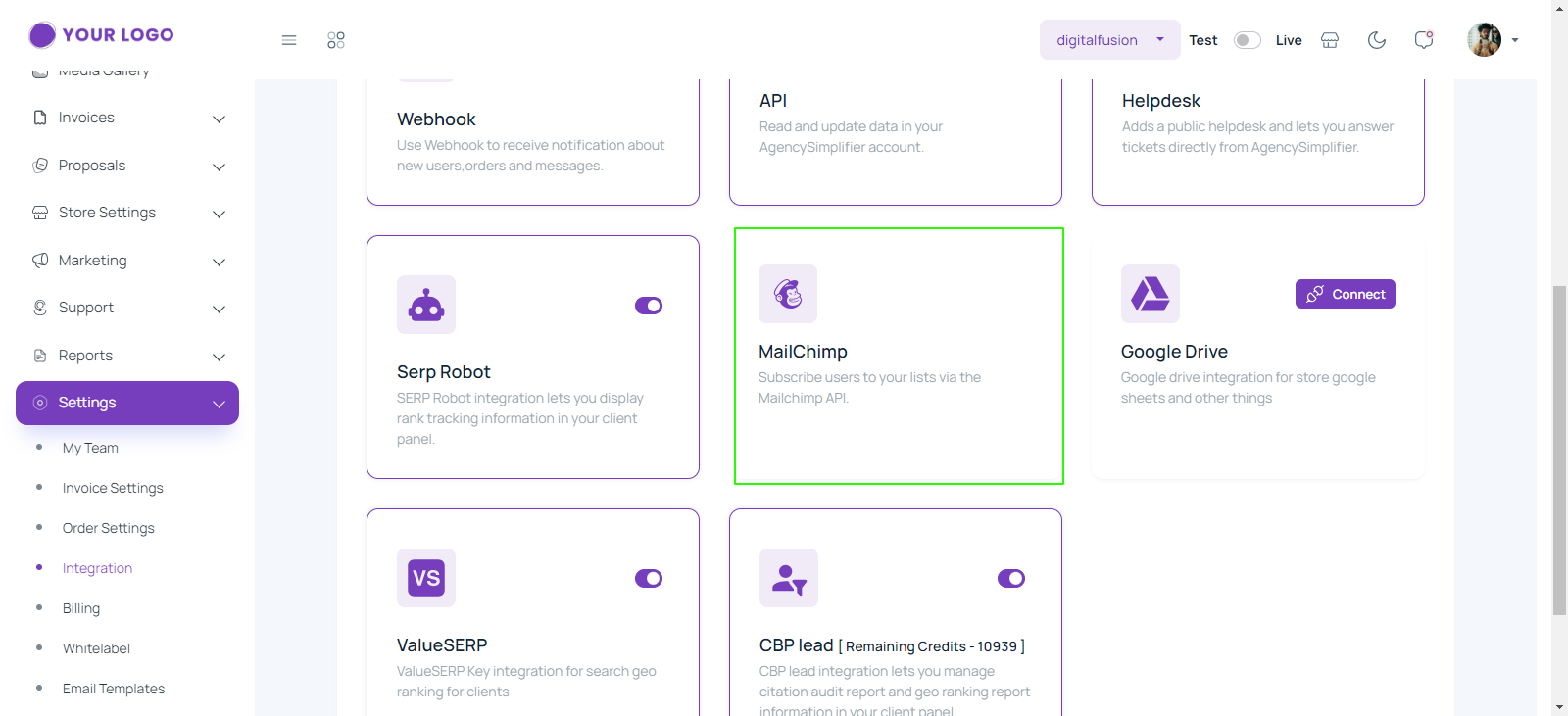
- Click on it to open the integration settings,
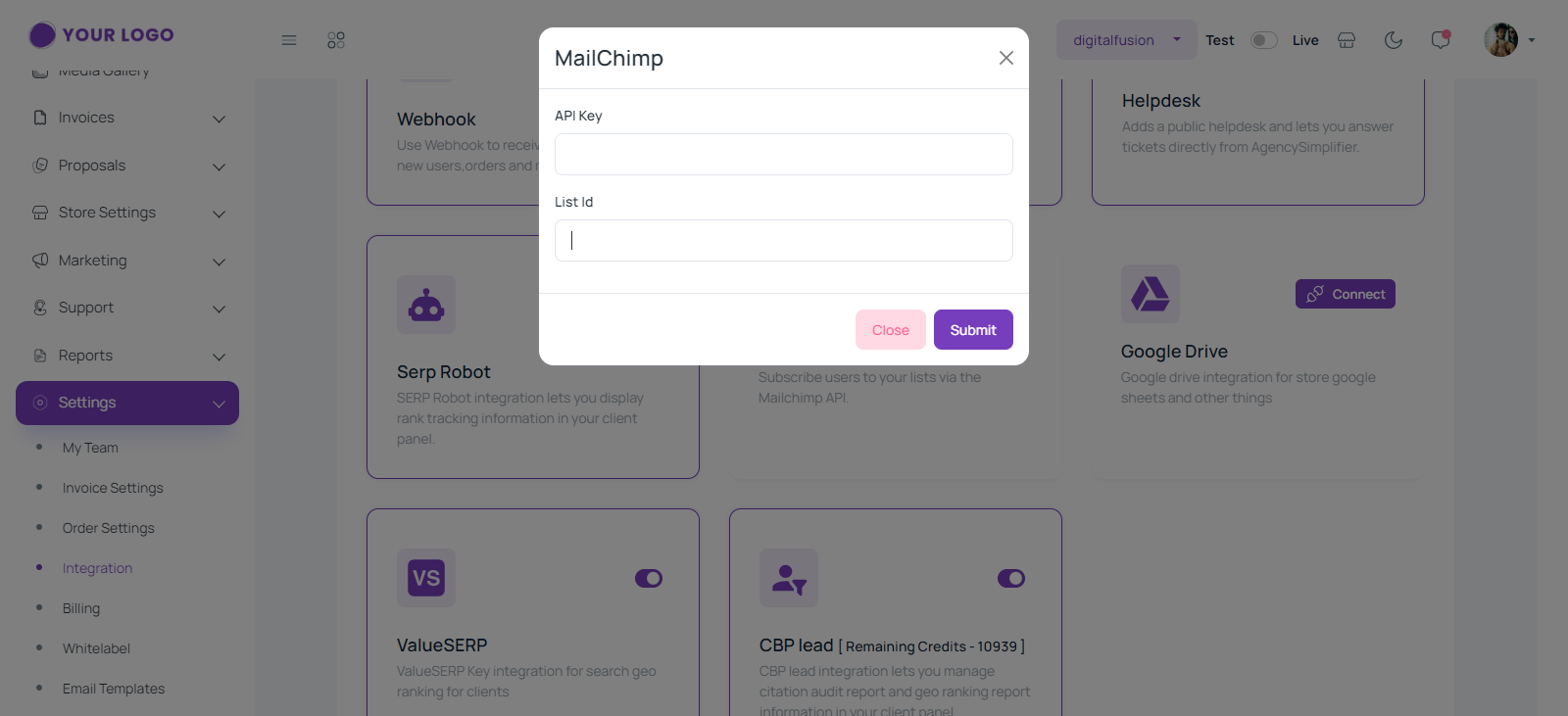
- Enter your MailChimp API Key into the “API Key” field. This key is required to connect your MailChimp account with the client panel.
- Enter the “List ID” of the MailChimp list you want to connect to in the “List Id” field. This ID specifies which subscriber list will be managed through the integration.
- Click the “Submit” button to save the settings.
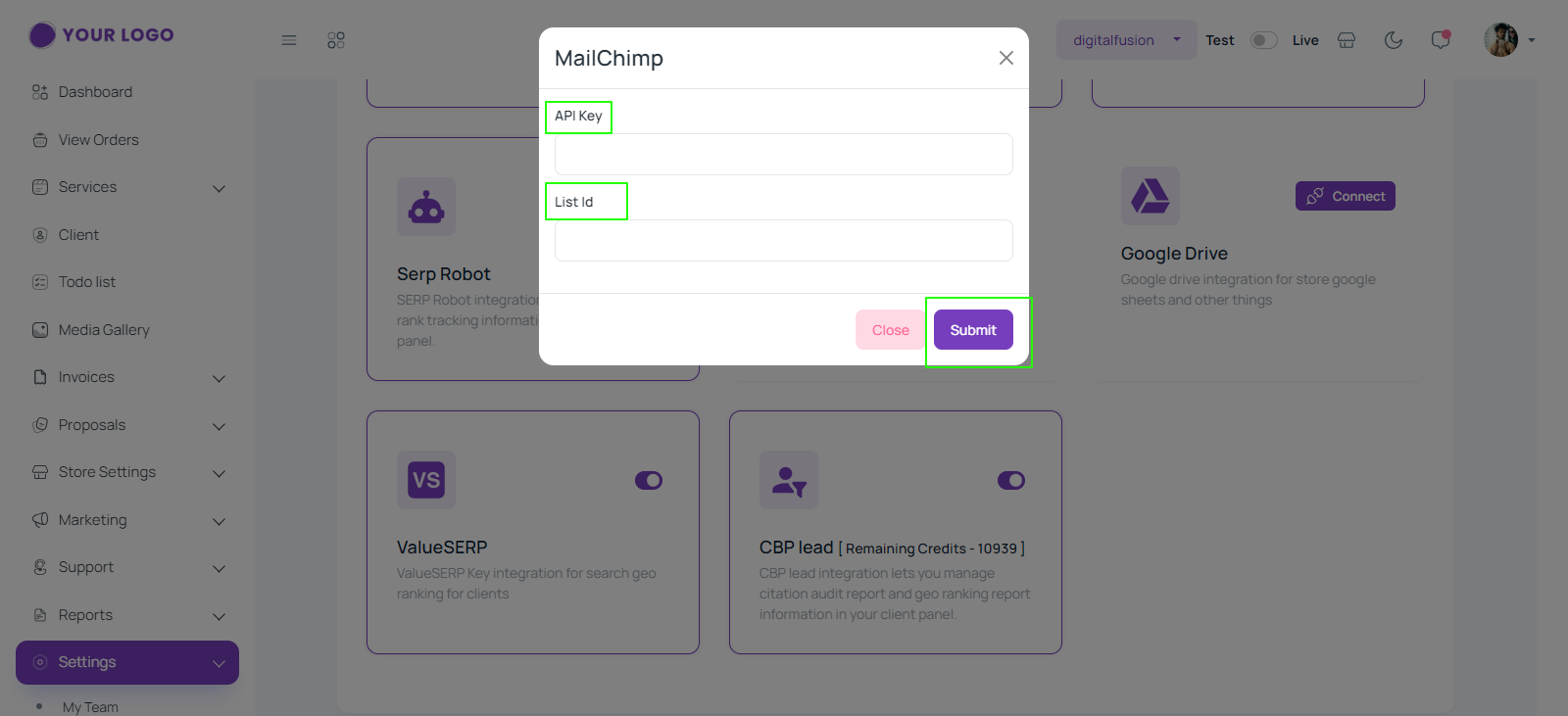
- If user need to discard changes, click the Close button.
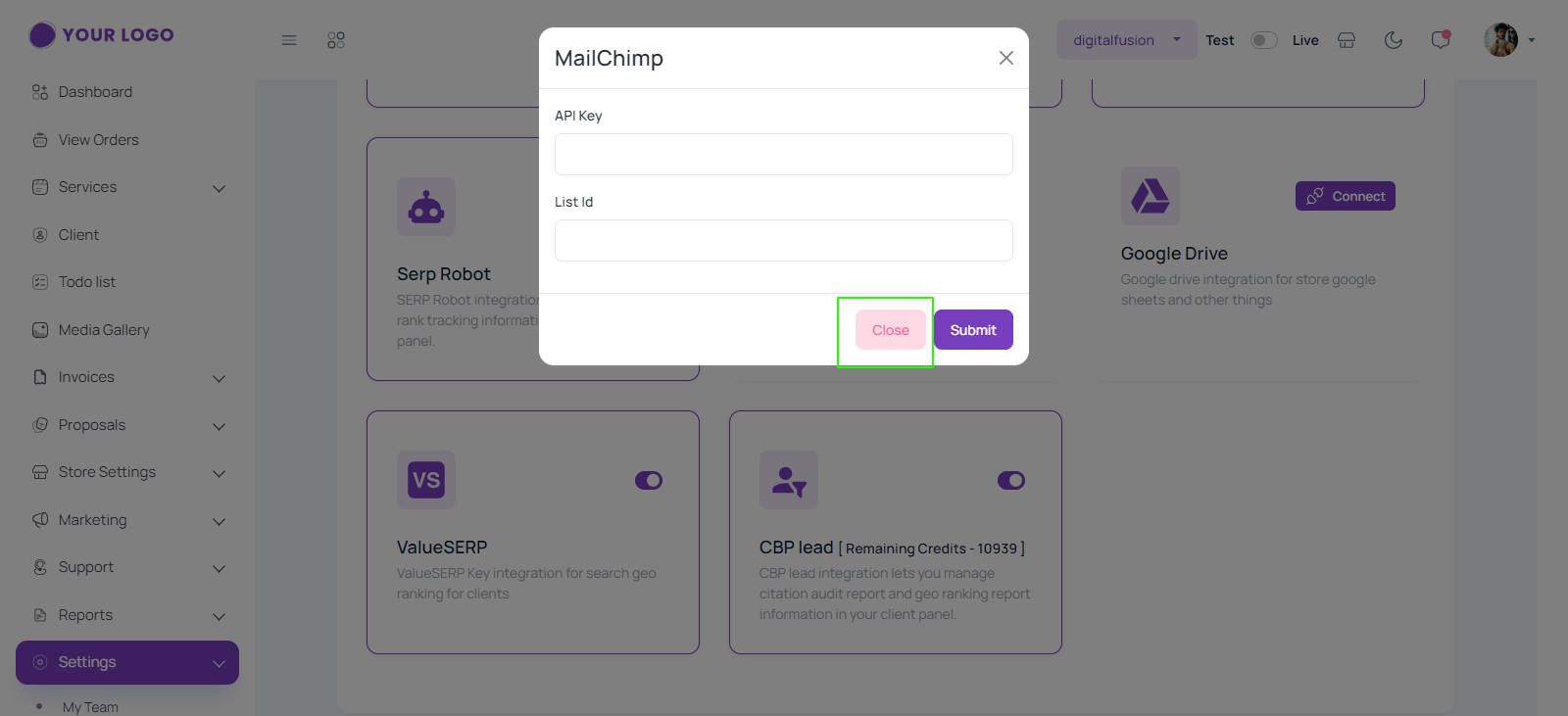
- Upon clicking “Submit”, a success message will be displayed.
- Click on the “Ok” button.
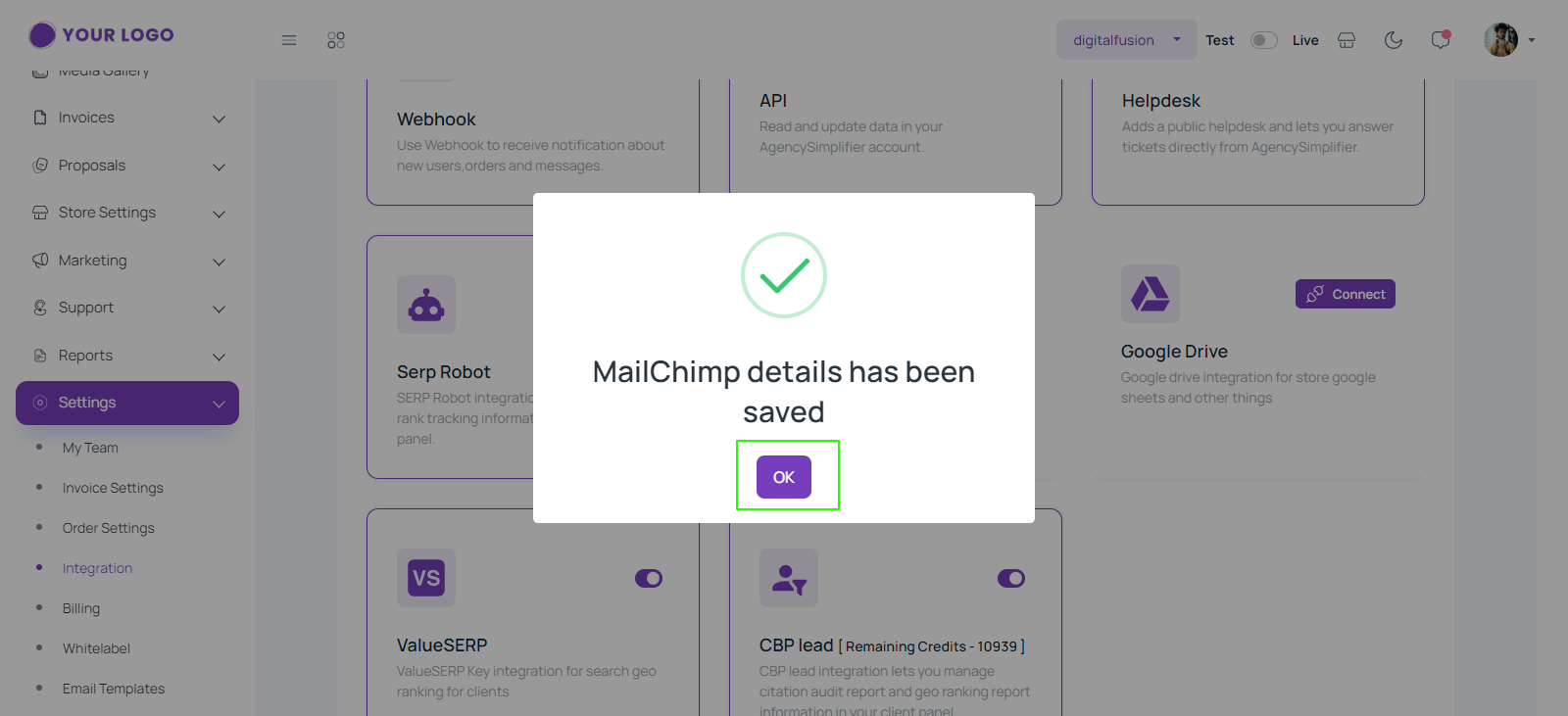
- Once submitted, the system will verify the API key and List ID, and establish a connection. If successful, your client panel will start displaying and managing your MailChimp subscriber lists and campaigns.
- To deactivate MailChimp, click on the highlighted checkbox below.
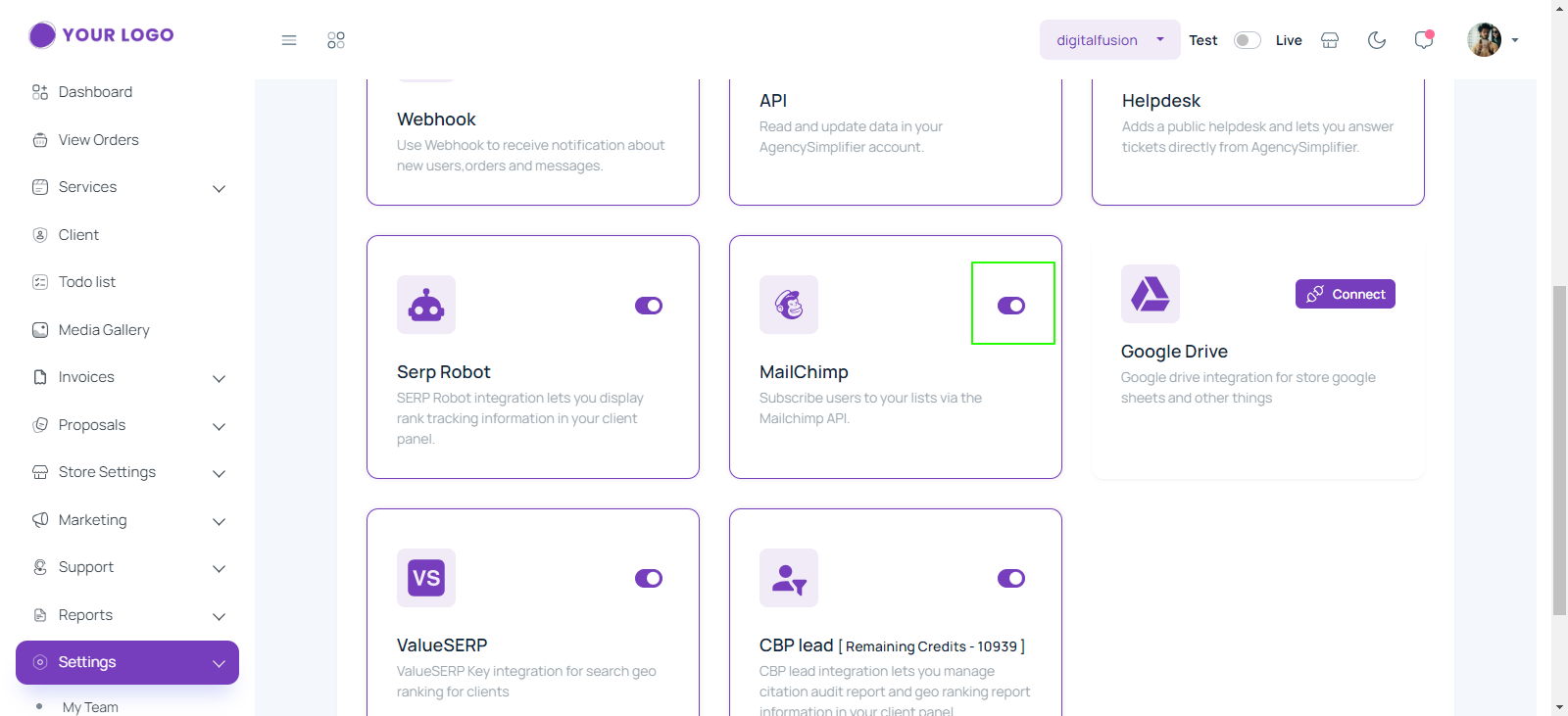
- A confirmation message will appear.
- Click on the “Deactivate” button to proceed.
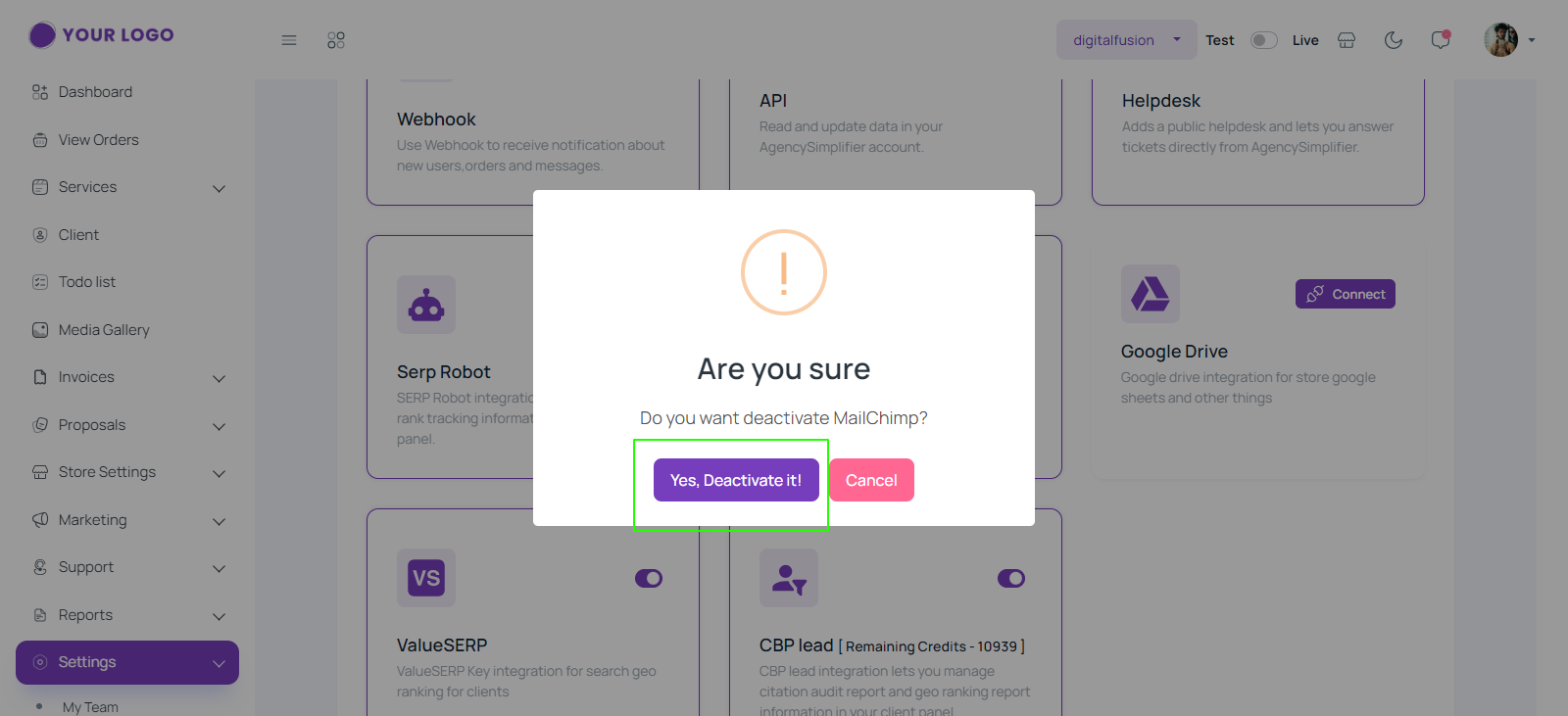
- A success message stating “Module disabled” will be displayed.
- Click on the “Ok” button to confirm.
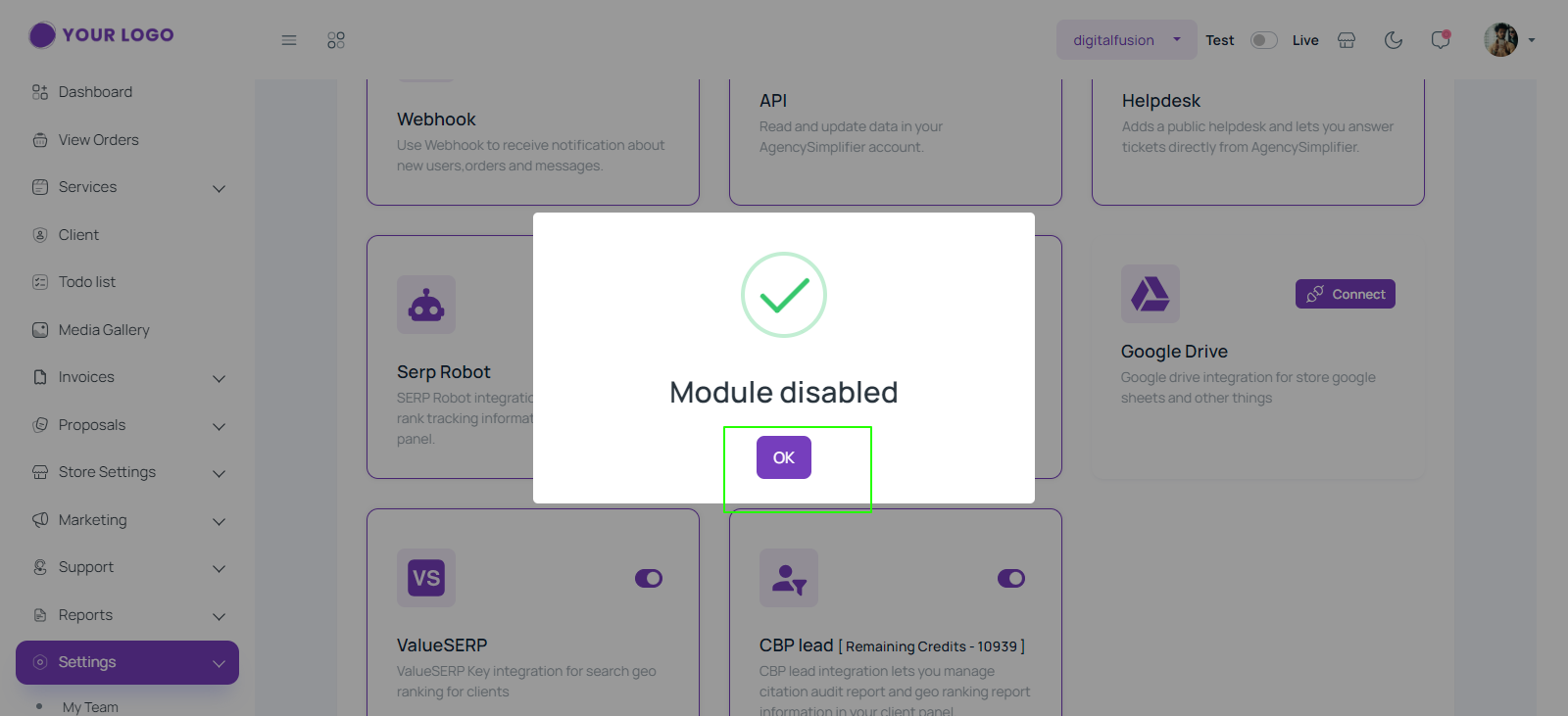
- By integrating MailChimp, you can streamline your email marketing processes, improve efficiency, and enhance the effectiveness of your campaigns.



