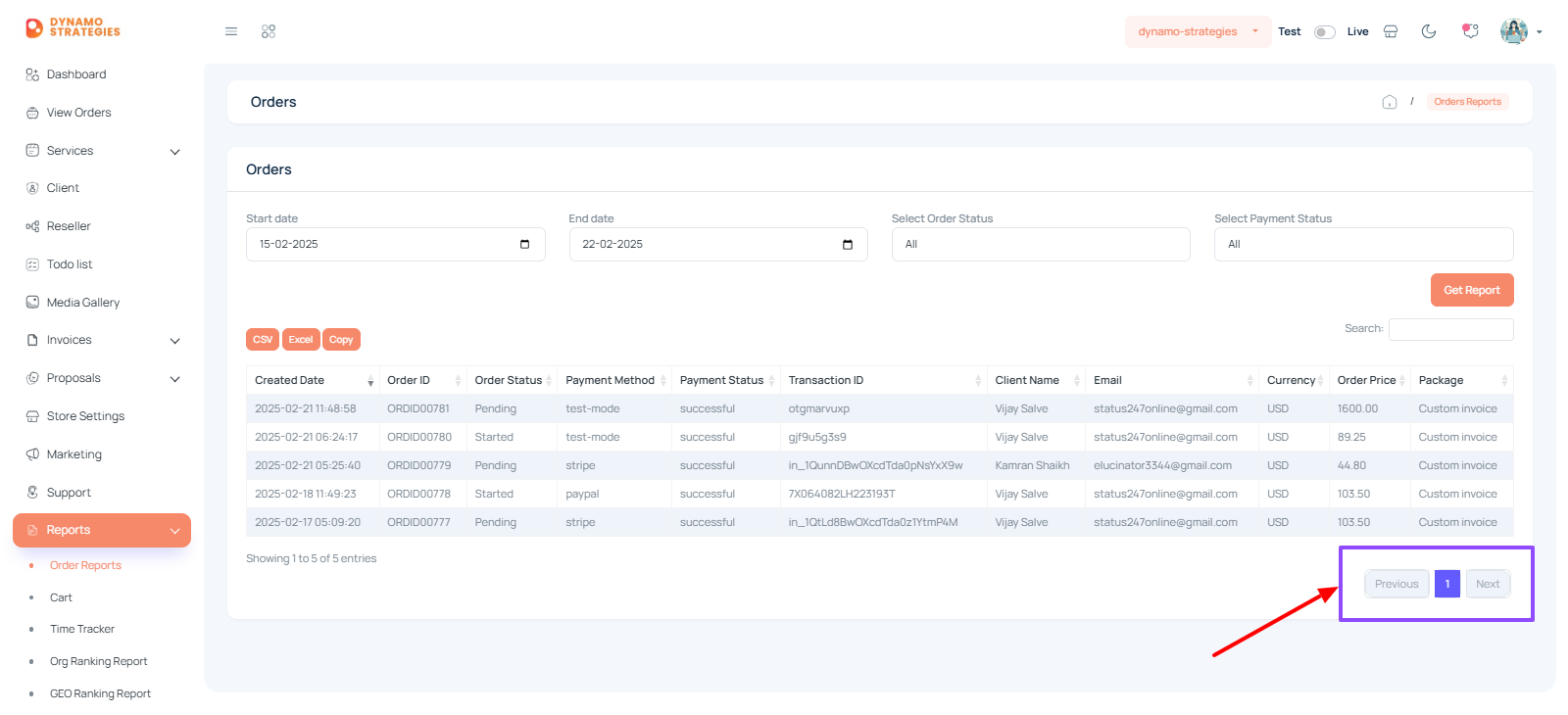Table of Contents
Order Reports #
The Order Reports feature provides a streamlined way to track and manage all orders within your system. It allows users to generate detailed reports based on specific date ranges, order statuses, and payment statuses. The Order Reports feature is essential for gaining insights into order progress, identifying pending tasks, and ensuring accurate record-keeping.
With customizable filters, you can easily sort through orders, whether they are pending, completed, or canceled and generate clear, actionable reports. The generated data helps teams make informed decisions, monitor performance, and maintain a smooth operational workflow.
How to Generate an Order Report #
- Navigate to the Order Reports Page:
- From the sidebar menu, click on Reports.
- Select Order Reports from the dropdown.
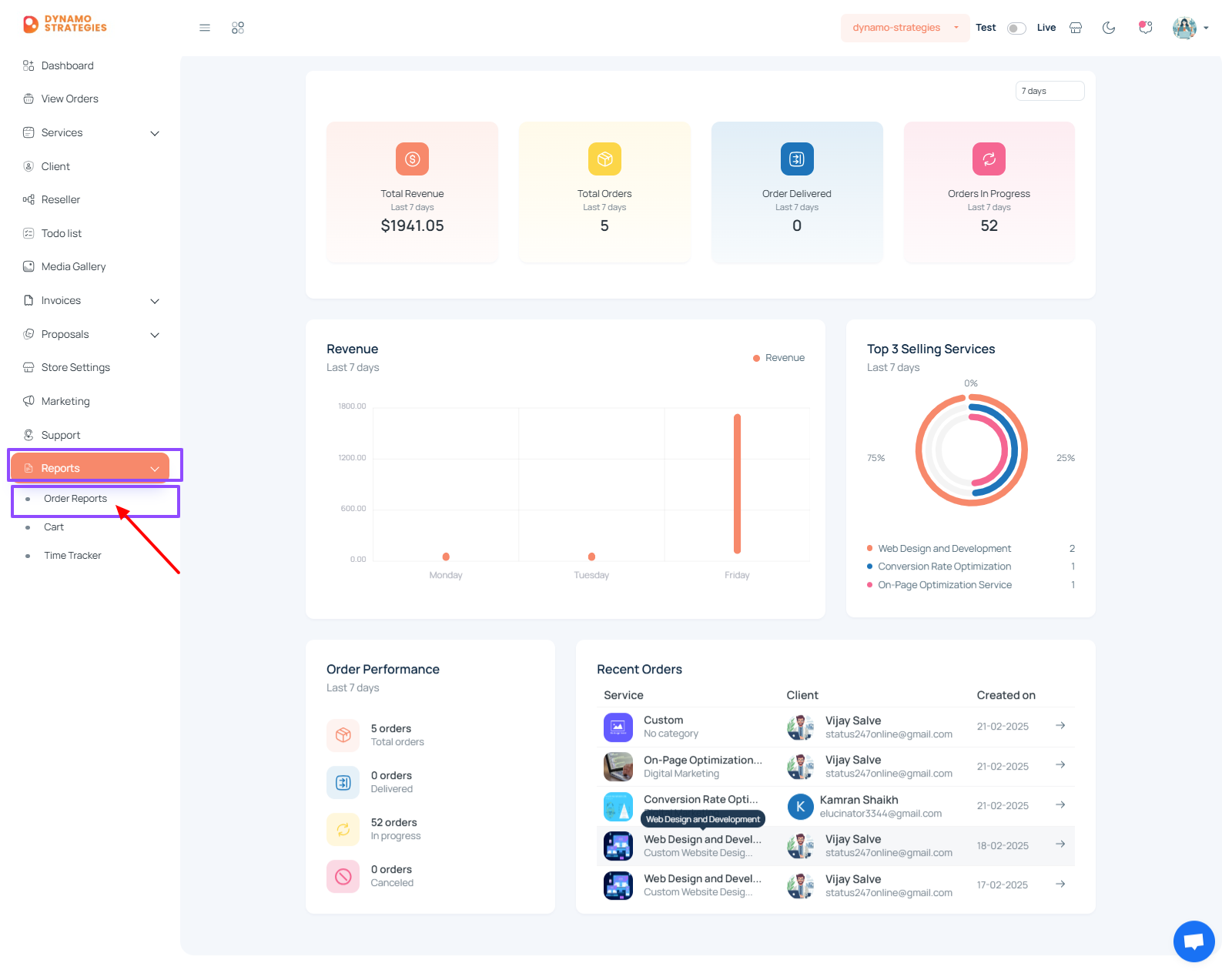
- Order reports page will be displayed.
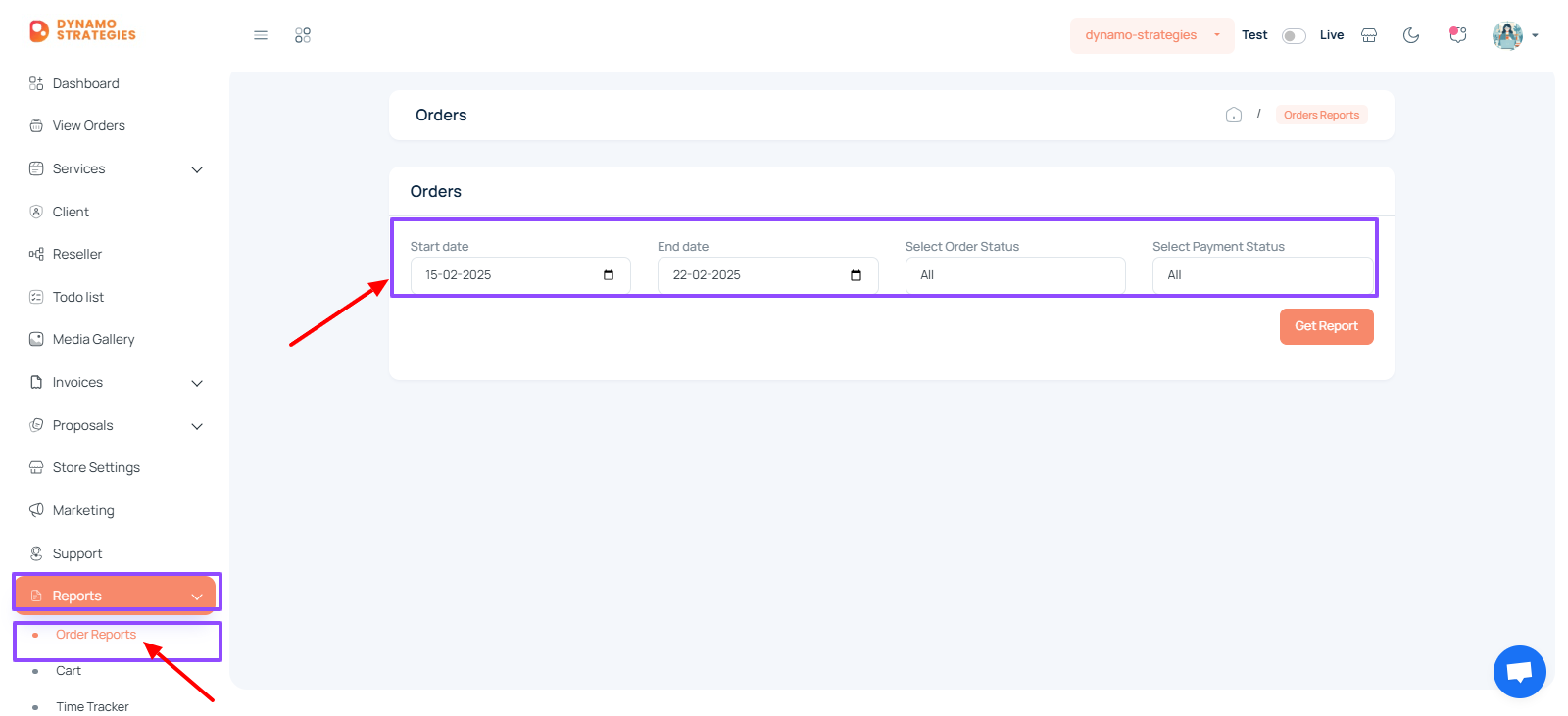
- Set the Date Range:
- Choose a Start Date by clicking on the calendar icon and selecting the desired date.
- Choose an End Date in the same way.
- Filter by Order Status:
- Click the Select Order Status dropdown.
- Choose from the following options:
- All (default)
- Pending
- Pending for quality check
- Started
- Completed
- Cancelled
- Filter by Payment Status:
- Click the Select Payment Status dropdown.
- Choose from the following options:
- All (default)
- Success
- Pending
- Failed
- Cancelled
- Refund
- Generate the Report:
- Once all filters are set, click the Get Report button.
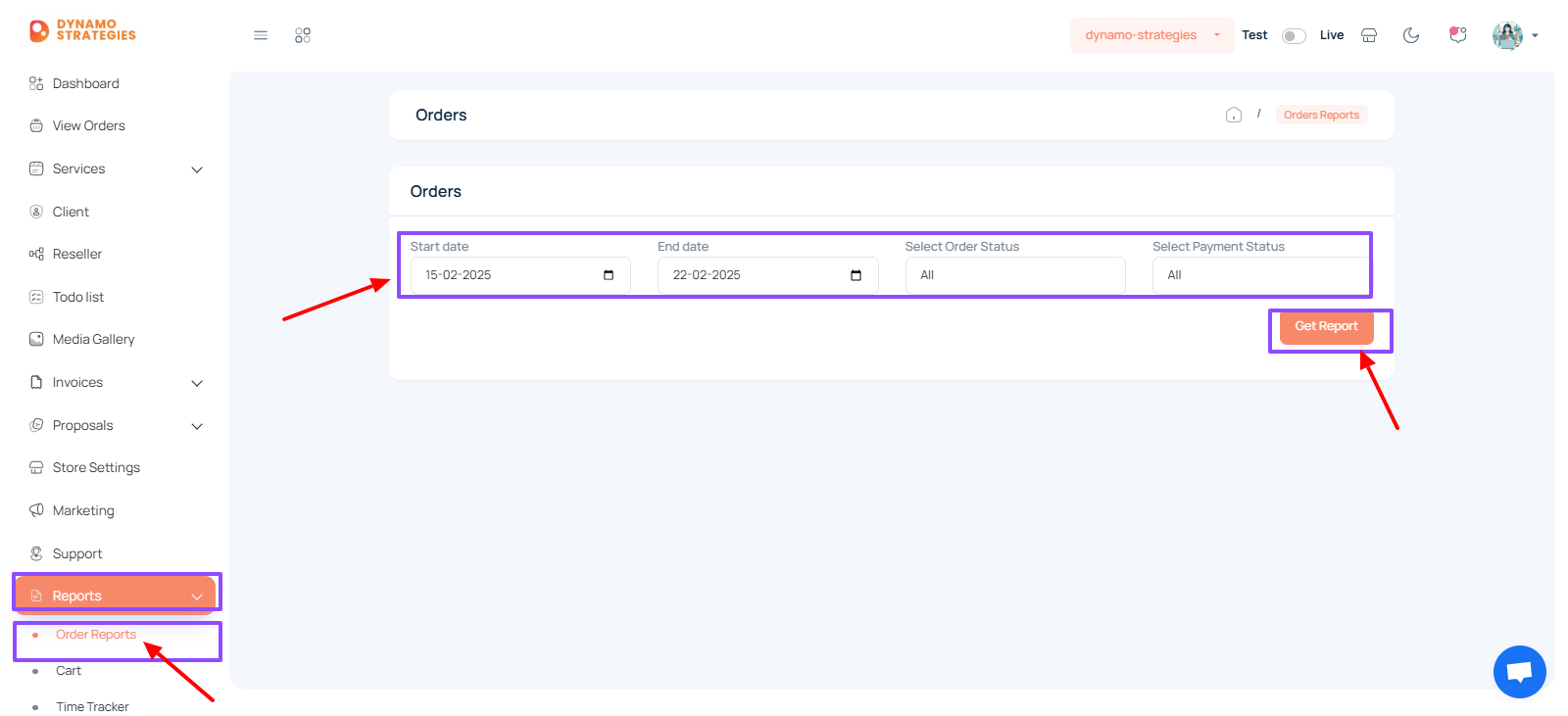
- Review the Report:
The system will display the filtered results, showing relevant order data based on your selections.
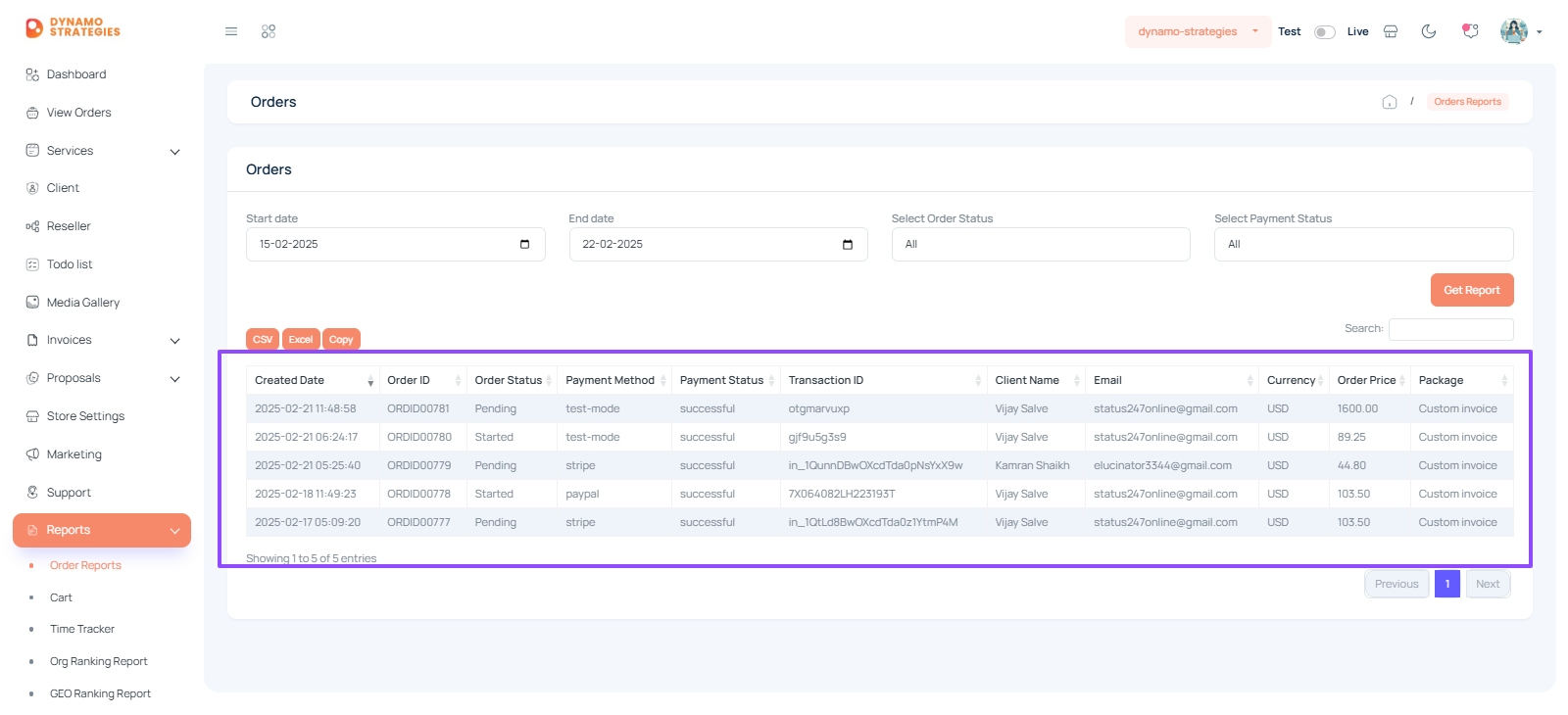
- Search for Specific Orders:
- Use the Search bar to quickly locate specific orders by Order ID, Client Name, or Email.
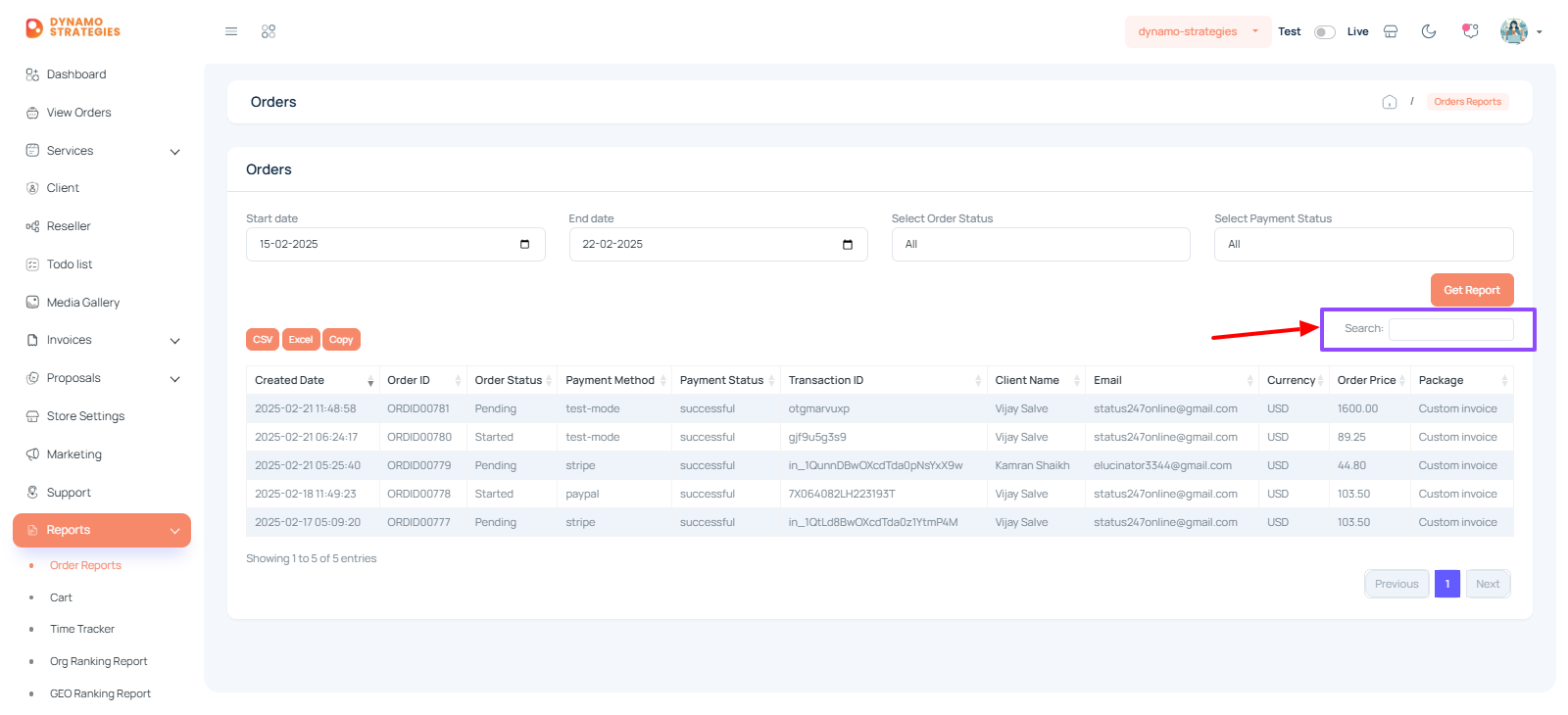
- Export the Report:
- Once the report data is displayed, export it by clicking one of the options:
- CSV — for spreadsheets or data analysis.
- Excel — for detailed formatting and calculations.
- Copy — to paste data into other applications.
- Once the report data is displayed, export it by clicking one of the options:
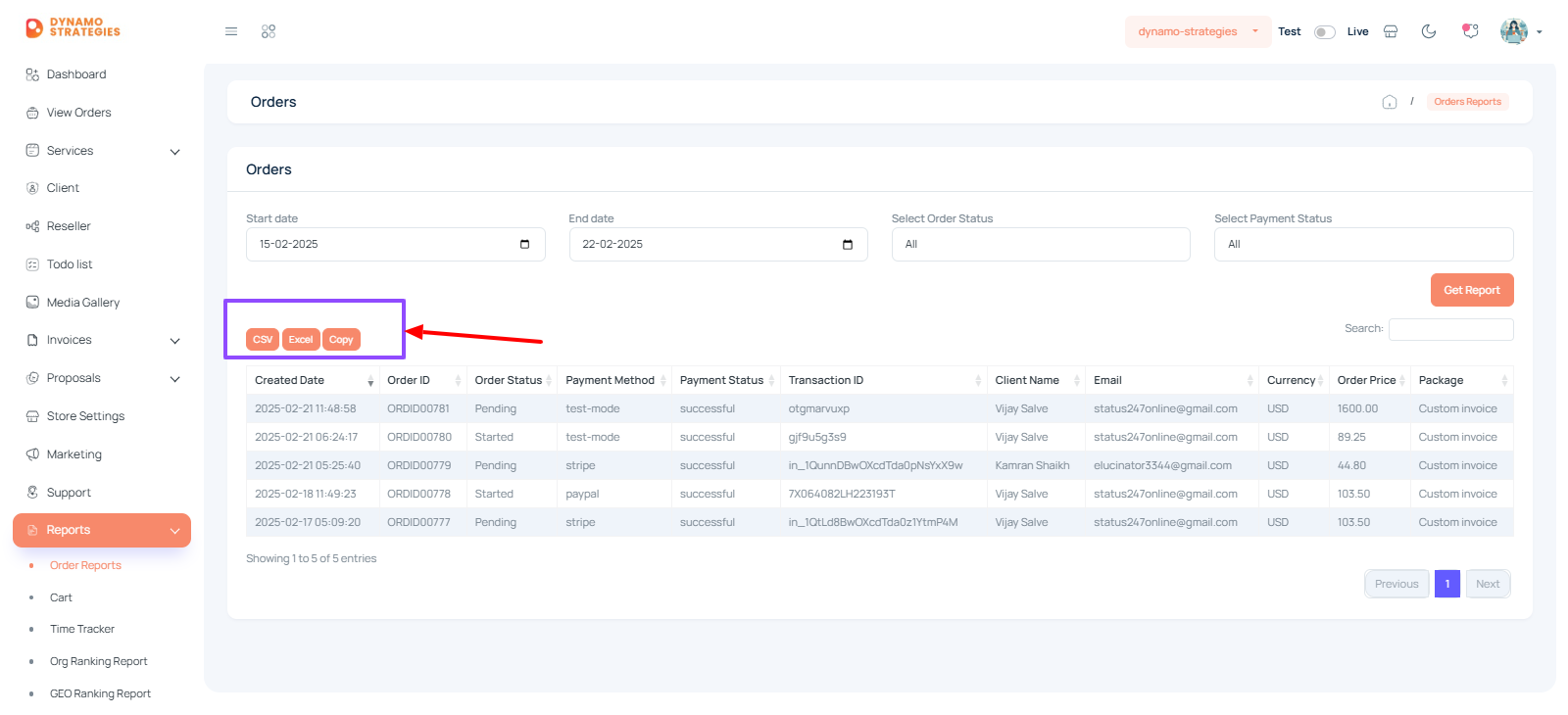
- Navigate Through Pages:
- Use the Previous and Next buttons at the bottom to view additional pages of order data.